Employee Profile
The employee profiles page is the heart of the employee database and an essential part of your HRM operation. Here is a quick tour of all the tabs.
**N.B. There are some tabs here which only appear when there is an associated add-on installed. So don’t be alarmed if you see less.
To go to the employee profile, you need to navigate to WP Admin Dashboard → WP ERP → HRM → Employees → Select an Employee.

General Info
Visibility: Admin, HR manager, employees (restricted).
This section holds all the basic information about the employee, basically what you find in common CVs.
To add data or update this section, click on the Edit button to the top.
There are also sections to add Work experience, Education and Dependants.
Pressing the Terminate button beside it will change the employee status to terminated. In the HRM module, you can mark your employees with different activity statuses like Active, Terminated, Resigned or Deceased. To change this status to available options, you have to go to the Job tab.

Pressing the Edit button will bring up this modal window.

Add extra details using the + buttons on each section.
Add education information.

Add previous work information.
If you are an employee trying to visit the profile of another employee, your view of the general tab will be partially
restricted and you will be seeing the profile like this.
Job
Visibility: HR managers, admin, and employees.
This is where you maintain the employee job details related to your company. You can change employee status, change compensation rates, give promotion and shift departments etc.

Employee Main Status
Change the employee status from this drop-down menu. You can select from Active, Terminated, Deceased, and Resigned.
Active includes full-time, part-time, and on-contract employment types.

Employment Status
Use this field to change/update the employment type. Suppose a part-timer was assigned on a full-time duty, or if you are recruiting interns – this feature helps you to define which employee is what.
Compensation
Update the employee compensation (salary) from here. You can also define if the payment is monthly, weekly or something else.
Job Information
You can change the employee designation, department, office location and lead from this section. Handy when promoting or moving around the workforce in several branch offices.
Leave
Visibility: HR managers, admin, and employees.
The employees leave requests and leave history is displayed here.

Notes
Visibility: HR managers and admin.
The notes section allows you to add text notes, reminders, messages, records, remarks, comments and other information on an employee’s profile.

Performance
Visibility: HR managers and admin.
The performance tab does what it says. You can make performance reports on the employee, set goals and add comments on performance from this tab.

Performance reviews
You can rank your employees based on several aspects like knowledge, quality, punctuality etc using this feature.
Performance comments
If you want to add some textual review of the employee, use this feature.
Performance goals
Goals help your employee productivity. So if you have set a goal for your employee, you can enter it here too.
Permissions
Visibility: HR Managers and Admin.
You can make your employees managers of HRM or Accounting modules from here. Click update permission to make the changes take effect.

Documents
Visibility: HR Managers and Admin.
Note: This is a tab dependent on the Documents add on.
Which means, the tab will only appear when this add-on is installed and this tab will never appear to employees.
How to use the Documents Manager add-on →

Payroll
Visibility: HR Managers and Admin.
Note: This is a tab dependent on the Payroll add on.
Which means, the tab will only appear when this add-on is installed and this tab will never appear to employees.
How to use the Payroll Manager add-on →

Asset
Visibility: HR managers and admin.
Note: This is a tab dependent on the Asset Manager add-on.
How to use the Asset Manager Add-on →
Assign and manage your company assets to your employees. You can add giving and receiving dates.
These assets are editable. So if you have given something to an employee only with an giving date, you can later add a receiving date.
Attendance
Visibility: HR managers and admin.
Note: The attendance tab is dependent on the attendance add-on. Which means it will not display if the add-on is not installed.
Link to doc: How to use the Attendance Manager add-on →
You can view monthly reports, in and out times and work hours from this tab. There is also a nifty print summary button to quickly print a report.
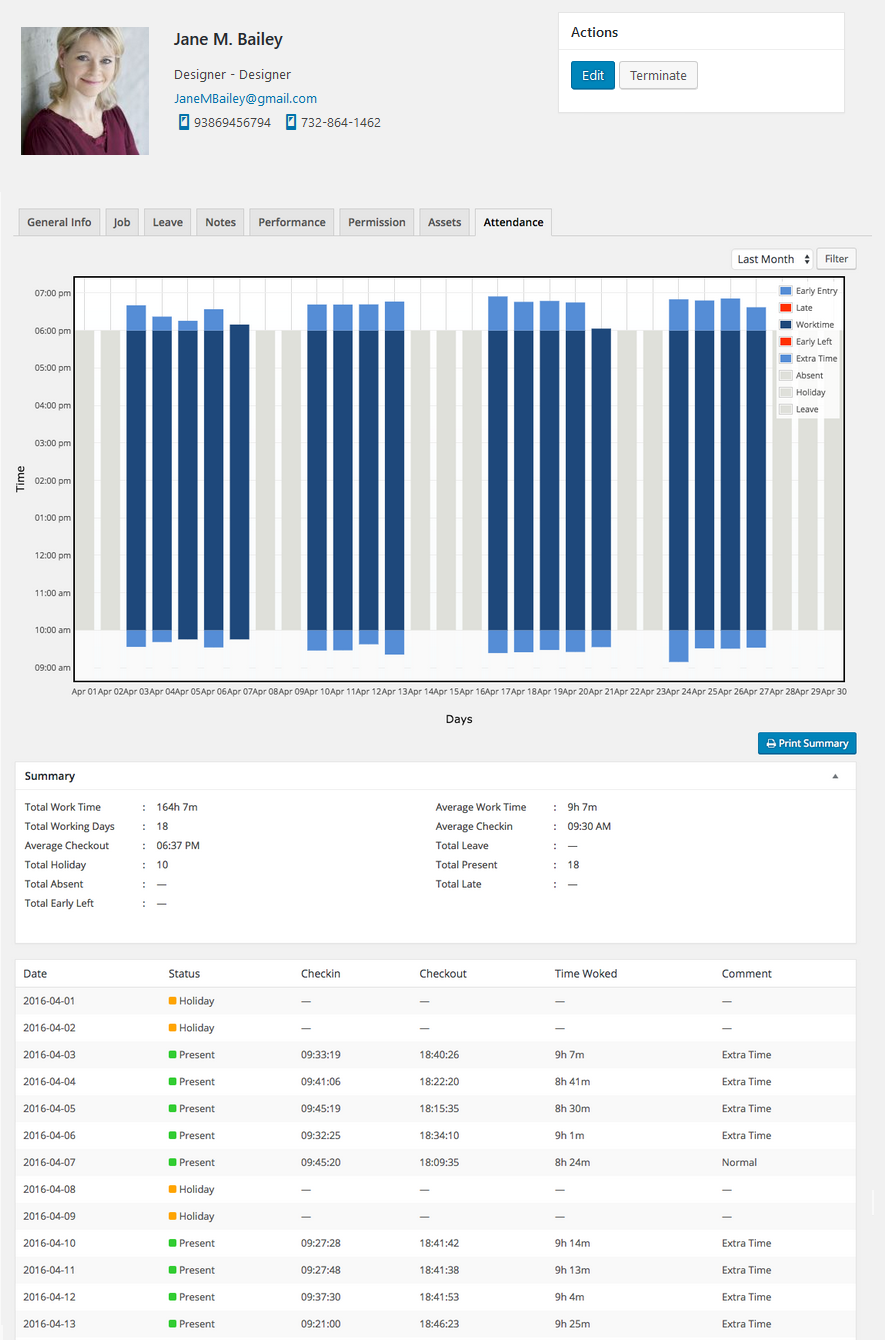
That’s all about WP ERP employee profile.










