Creating Leave Requests
You can easily create and manage leaves of the employees using WP ERP. You can add documents as well. Let us see the steps.
Employee side
- Employees have to be logged in to take a leave. Go to the WP Admin Dashboard → HRM Overview page of the module and click on Take a Leave. Employees can also create leave requests from the frontend if you are using the HR Frontend extension for WP ERP.
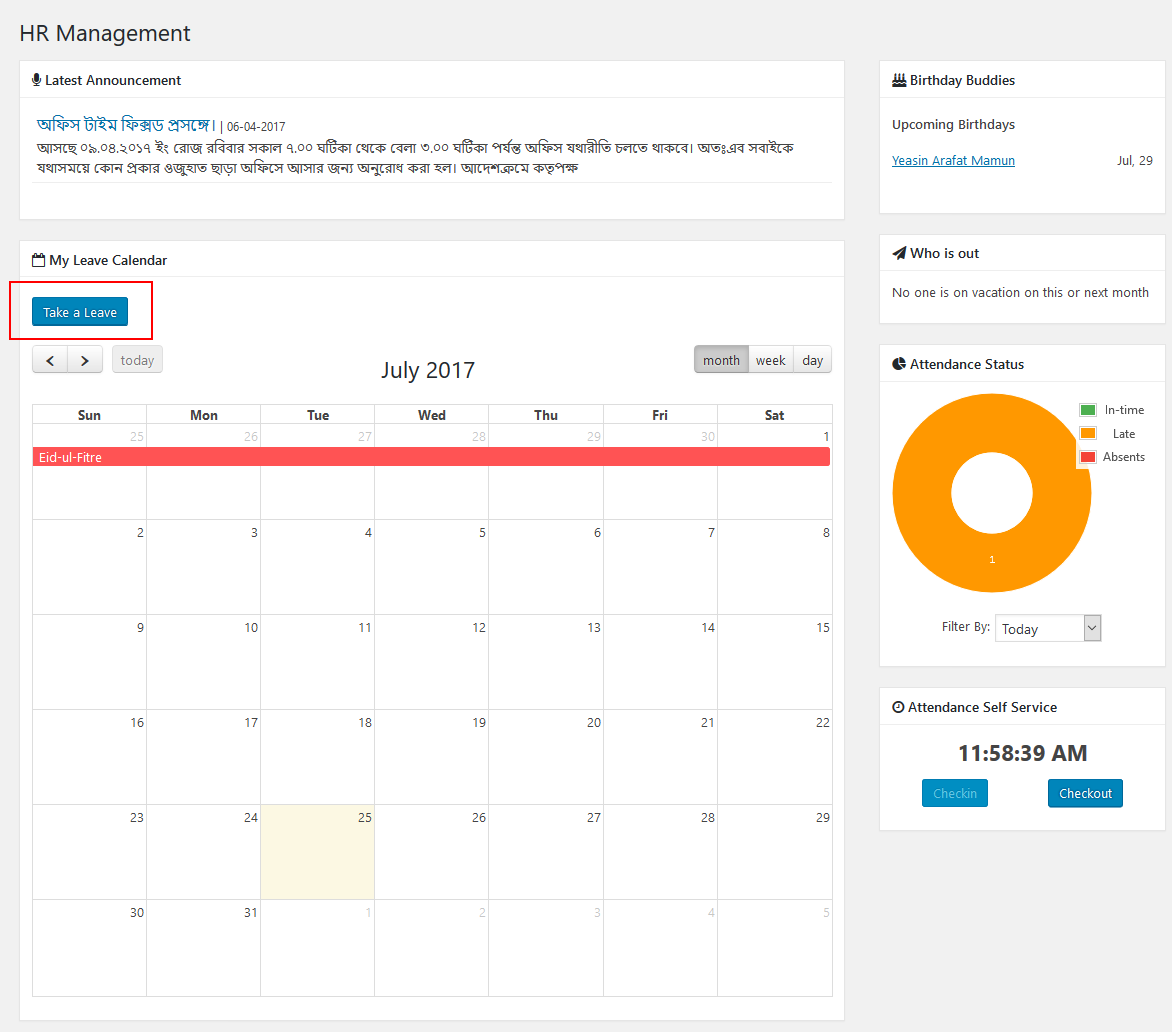
2. The employee will now be taken to a modal window like the one shown below.
The employee will then be able to see the available number of leaves. He/She will also be able to choose the Type of Leaves and the Dates Range during which the employee will be unavailable. He can also explain his Reason further so that it remains documented.
You can add a document like the Doctor’s note etc with your application.
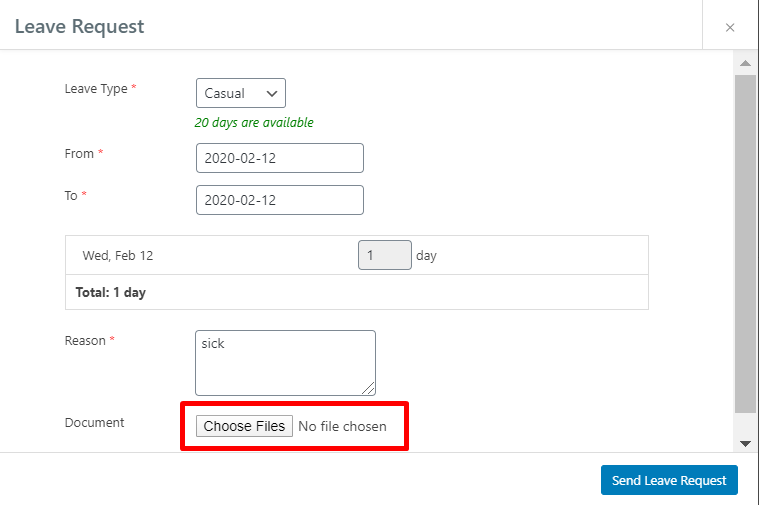
3. After completing the form, Employee has to click on Send Leave Request.
4. After the leave request is submitted, it will be in pending order waiting for approval by the HR manager. More of it is discussed in the next article of documentation.
Admin side
Admins can also generate leave for individual employees.
All requests generated by employees and admins are recorded and stored in the REQUESTS tab under Leave.
You can view all Approved, Pending, and Rejected Requests using the filters located above.
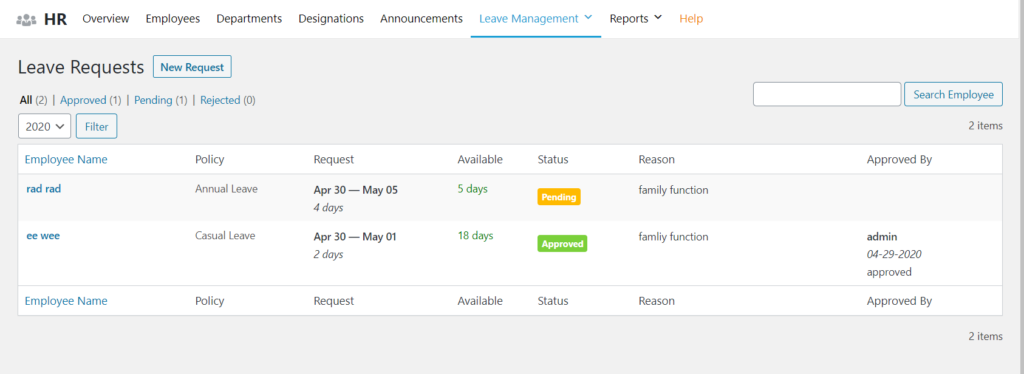
To access related features go to WP Admin Dashboard → WP ERP → HRM → Leave Management → Requests.
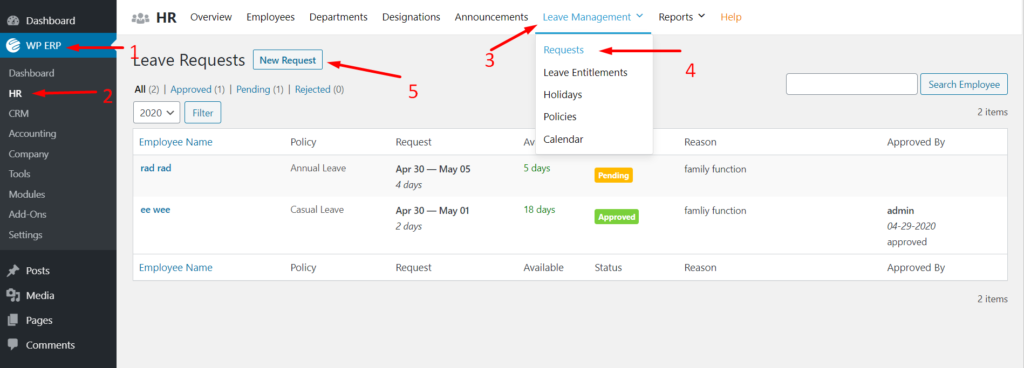
This page lists all the leave requests made by users, new requests can also be created from here.
- To create, click on New Request and you will be redirected to a form as shown below.
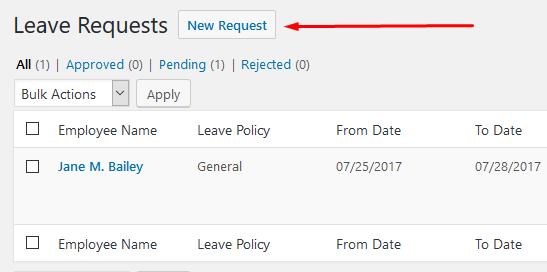
2. Complete the form as required and click on Submit Request.
You can add any kind of document also along with the leave request.
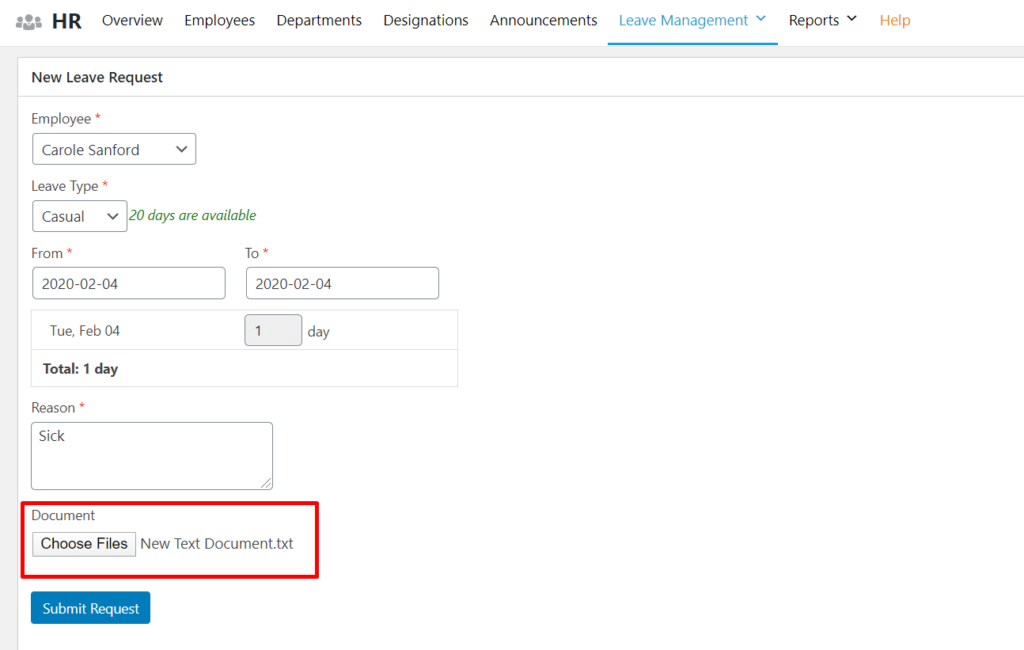
3. Once submitted, a request cannot be edited anymore and they are set to pending status.
You can view all the requests and their details under the Leave Requests manager.
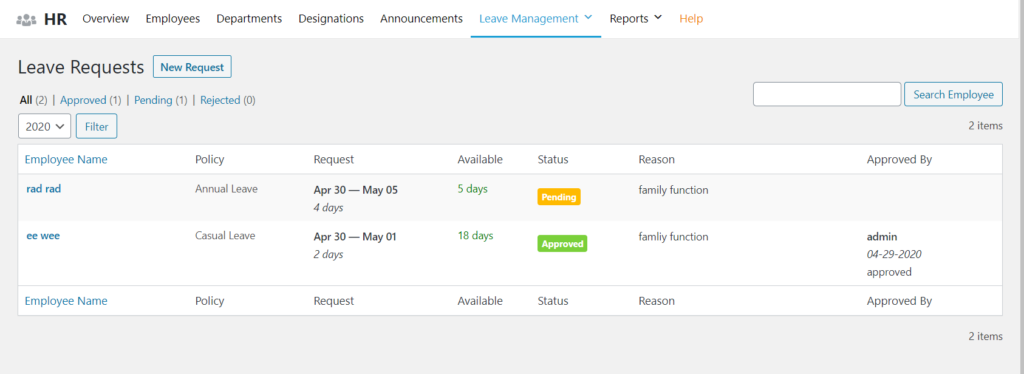
4. If the request is pending, it can be Deleted, Rejected or Approved.
If the status has been Approved, then you can change it back to pending, or delete or reject it, as shown below.
To change status, simply hover on the entry and choose.
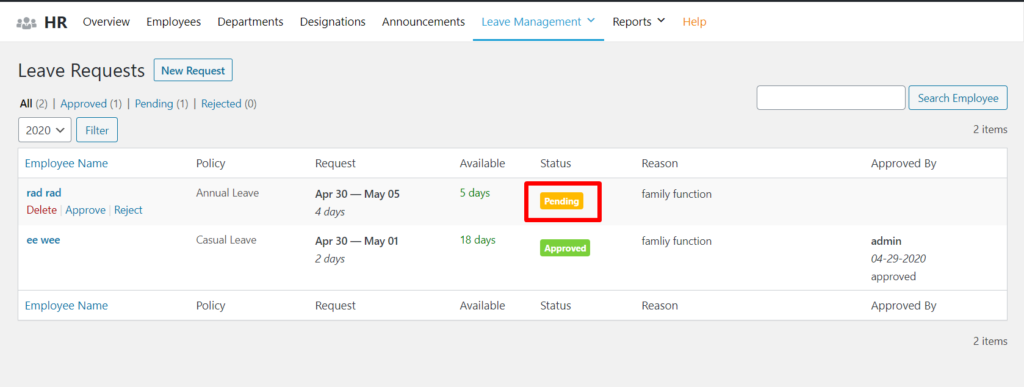
This way you can manage all your Leave Requests from a single screen!

