Creating Leave Policy
The functionality of Leave Policies
Without leave policies, there will be no limit in the HR system for the number of leaves one can apply. Leave policies will also allow your system to differentiate between different sort of leaves to accommodate your company policy. Combined with departments and designations, leave policies can become an added filter for generating leaves.
Creating Leave Policies
It is mandatory to create Leave Year and Leave Types first.
To create a leave year, go to WP ERP→ Settings→ HRM.
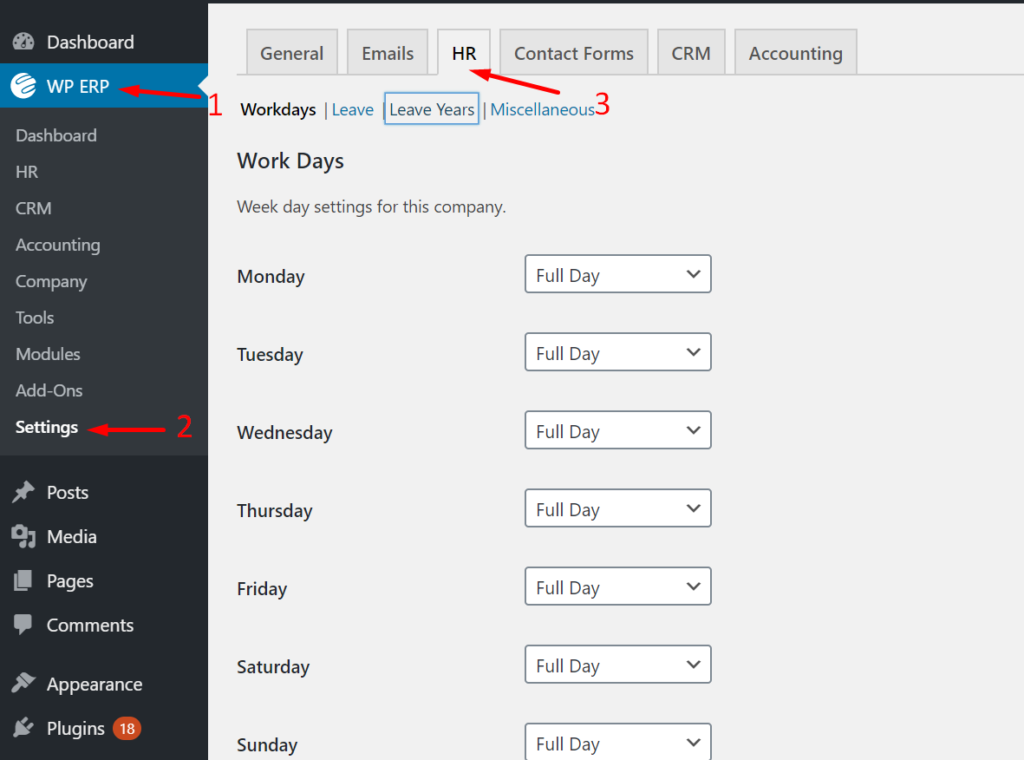
Next, click on Leave Year. There, set your leave years and hit Save Changes to finish.
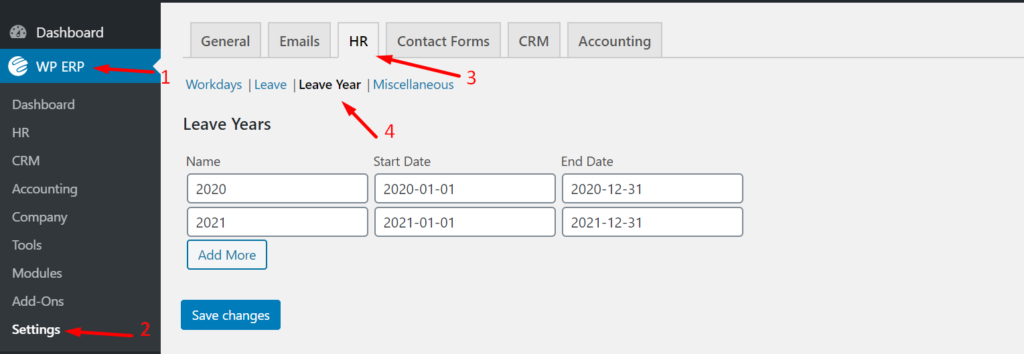
Go to WP Admin Dashboard → WP ERP→ HRM → Leave Management → Policies → Add New.
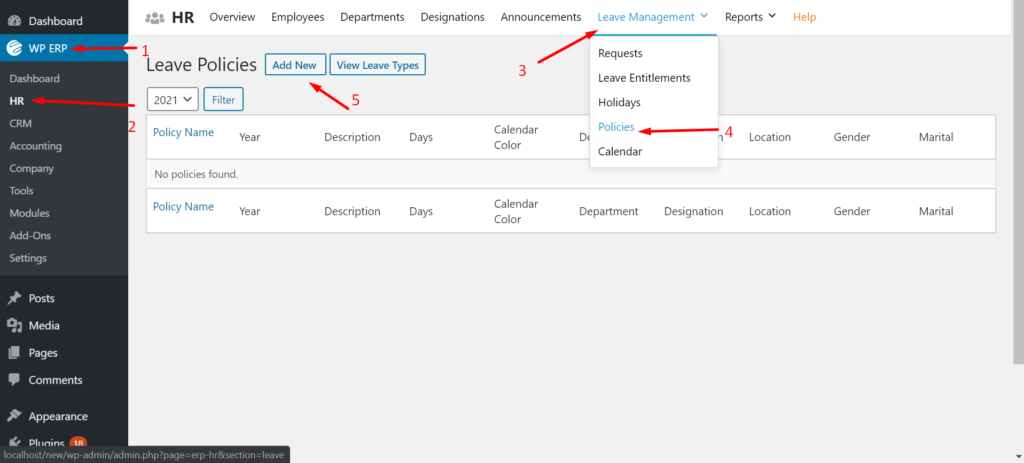
Next, you will get a form like this. Select options like leave type, days and many more.

- Year: Choose the leave year you previously created
- Leave type: Choose the leave type
- Employee type: You can choose the employee type from Full time, Part-time, On Contract, Temporary, Trainee
- Description: Give a short description
- Days: Determine how many days will be the leave applicable for
- Applicable After: If a new employee joins the company, after how many days the leave policy will be applicable to him/her
- Calendar Color: Select a calendar color
- Department: Choose what department this leave policy will be applicable for or you can choose All so that the policy will be applicable to all the departments
- Designation: Choose what designation this leave policy will be applicable for or you can choose All so that the policy will be applicable to all designations
- Location: If you have multiple branches then you can select a location to apply the leave policy
- Gender: Choose which gender the policy is applicable for. This helps in case of maternity or paternity leave
- Marital Status: This field is for marriage leave especially.
1. Not all fields are mandatory and use these fields to create policies according to your filtering of posts or departments or gender.
2. To View a policy, make sure to click on the policy name. You can also Edit or Copy a policy.
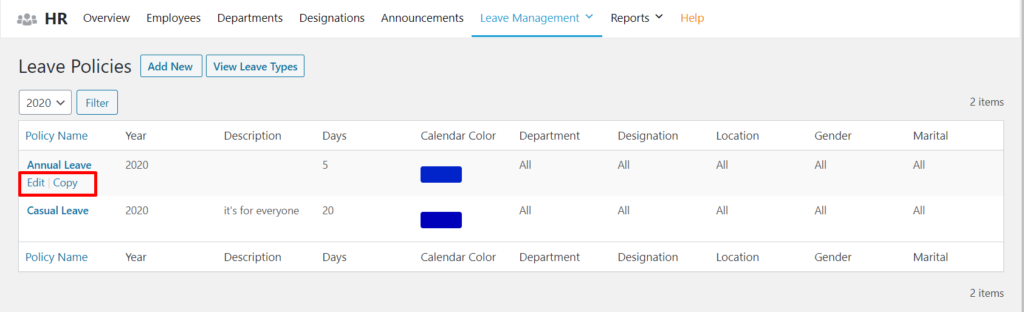
To delete a policy, go to WP ERP→ Settings and enable Debug mode.
3. Press Create Policy when done.
You can create an extra leave policy for unpaid leaves also. Just navigate to WP ERP→ Settings→ HRM. There click on Leave.
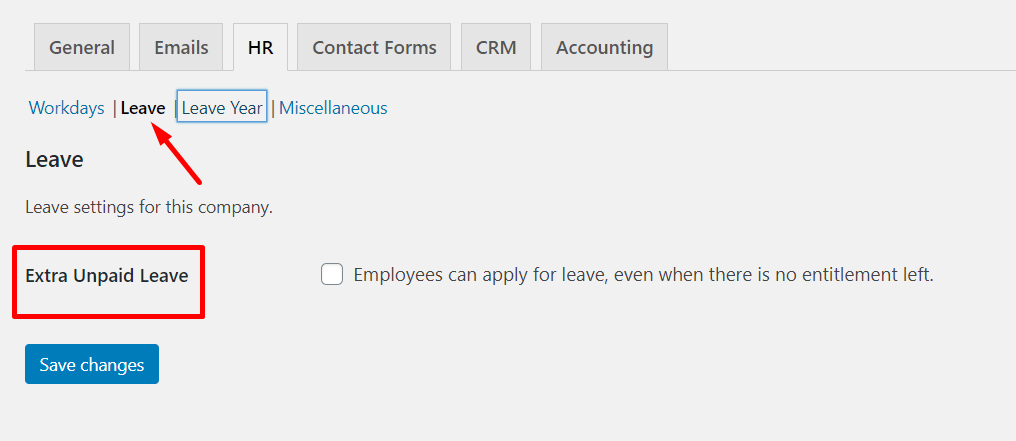
Hit Save Changes to finish.

