Understanding The ERP System Status Report
The ERP System Status Report is handy for troubleshooting issues with your store. Containing a wide variety of information and tools, you can check software versions, server settings, and more from within.
System Status
To view your ERP system status report, navigate to Admin → WP ERP → Tools → Status.
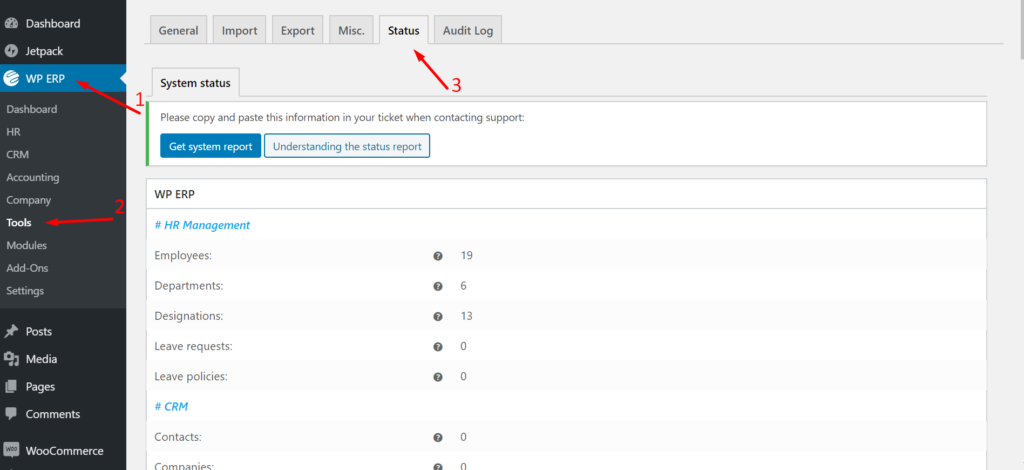
There are two buttons. If you click on the Get System Report, you can copy all the details you need to create a support ticket.

You can easily copy all the details if you click on Copy For Support. Or if you want you can view the documentation by clicking on the Understanding The Status Report.
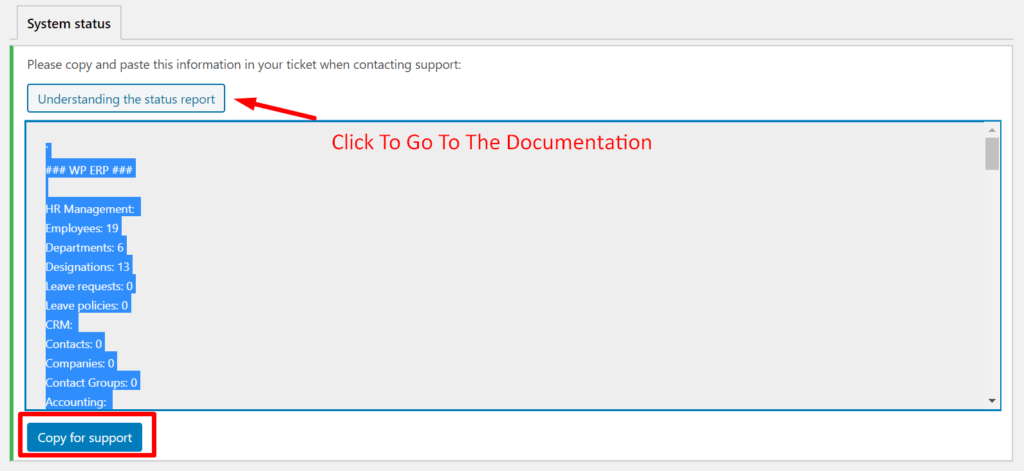
Note: Before getting into the systems there is one thing you should know. The values of every setting will change based on your website settings. It will not be the same as the screenshots below.
WP ERP
This provides general information about the WP ERP system and the features you have enabled.
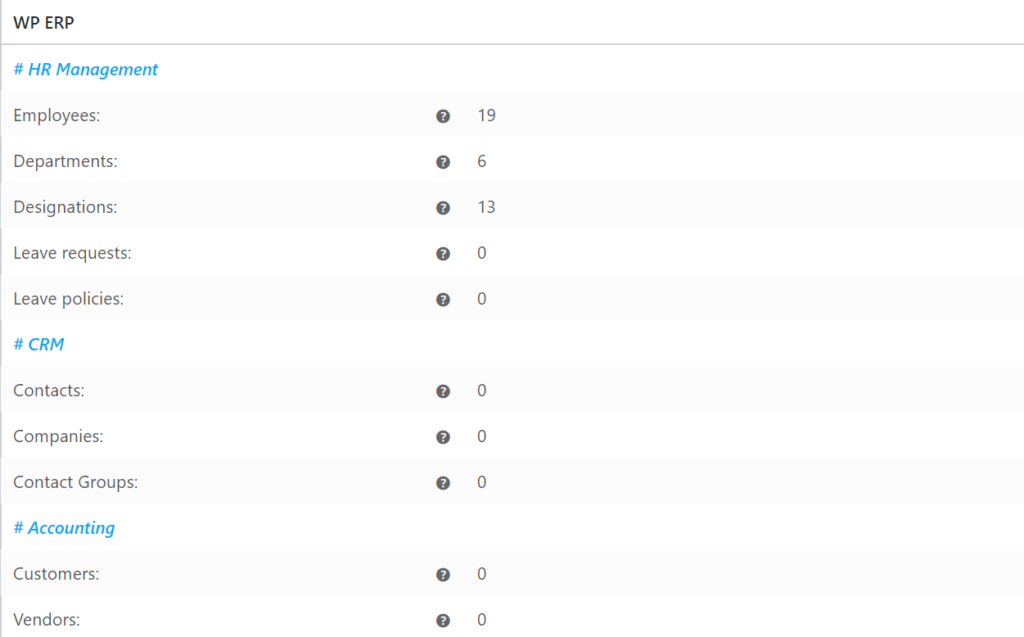
ERP Settings
You can view all the information about the settings.
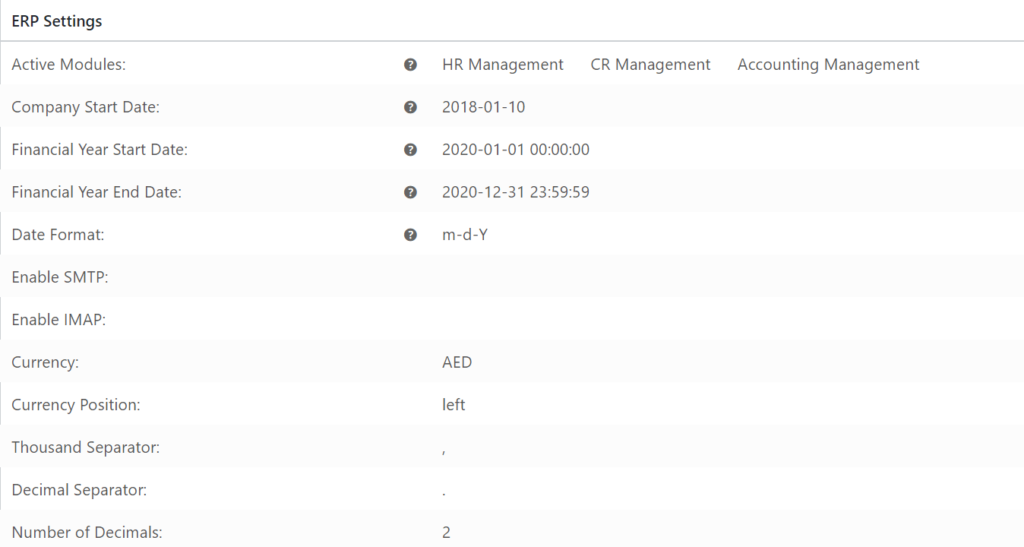
WordPress Environment
This provides general information about your site and WordPress installation and features you have enabled.
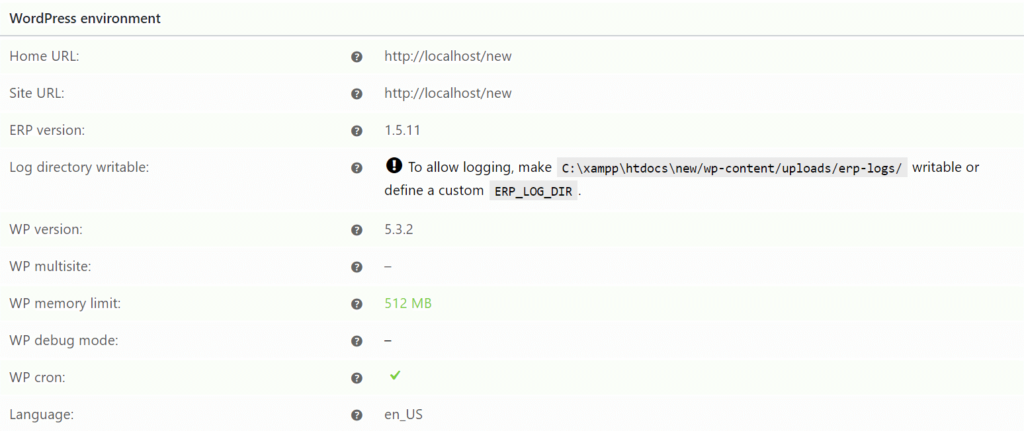
Server Environment
This provides general information about your server.
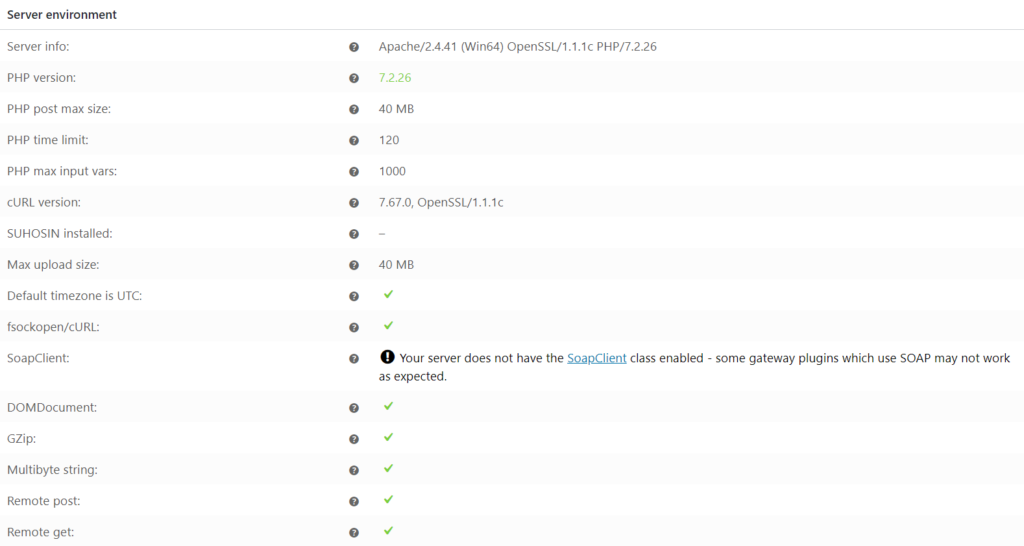
Database
This tells you your current database version, and lists all database tables and whether or not they exist.
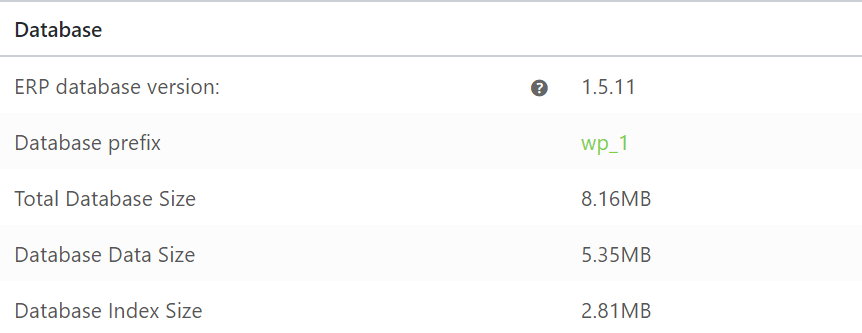
Post Type Counts
This shows what post types exist on your store and how many posts exist within each type. Varies according to what plugins you have installed.
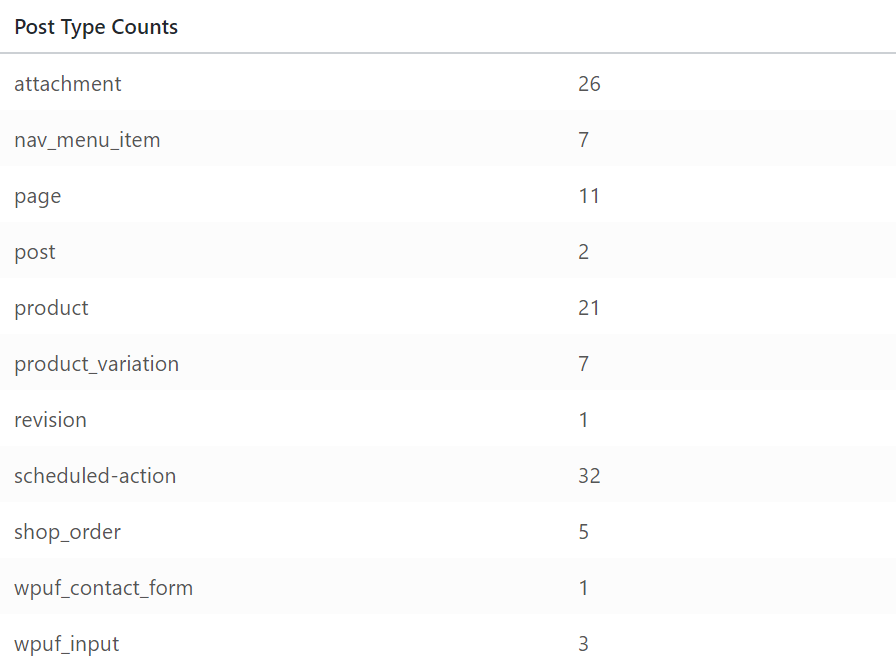
Security
Displays whether your connection is protected. Errors should be hidden from untrusted visitors trying to view your information.

Active Plugins
This displays all WooCommerce-related plugins installed on your site. You can view current version numbers of your software and if any extensions have updates available.
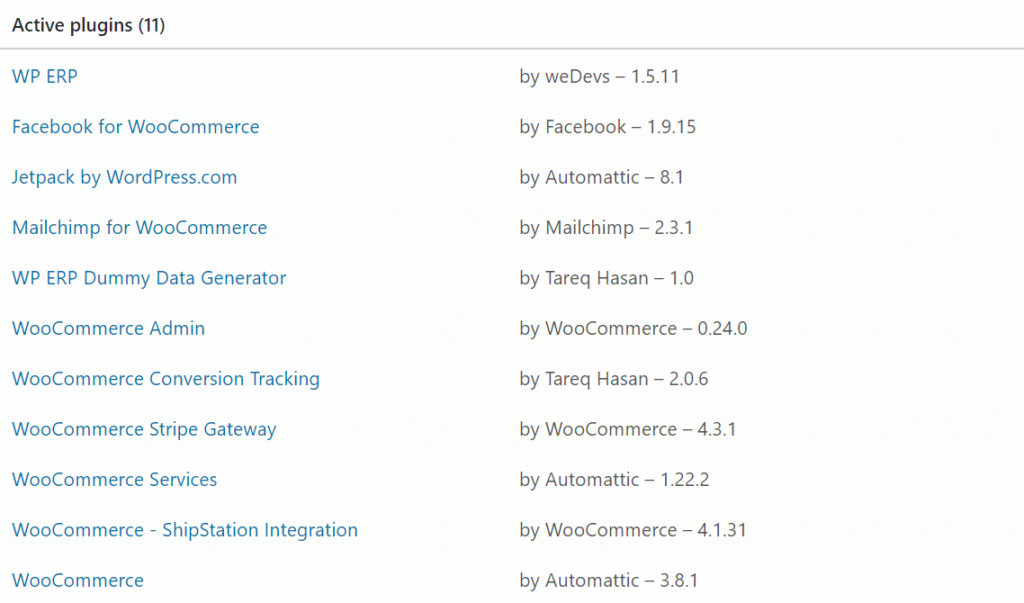
Theme
This displays information about the current theme running on your installation.
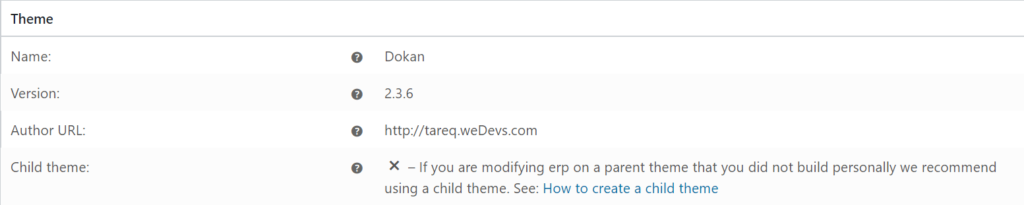
That is all for Understanding The ERP System Status Report.

