Easy Setup Wizard
WP ERP helps you to manage your small and medium-sized businesses effectively. So, we have made the installation and configuration process easier for you.
In this documentation, we shall discuss the installation process and the easy setup wizard.
Installation
Go to WP Admin Dashboard → Plugins → Add New.
After that, search for the keyword “wp erp”. When you find the plugin from the search results, install the plugin like any other WordPress plugin.
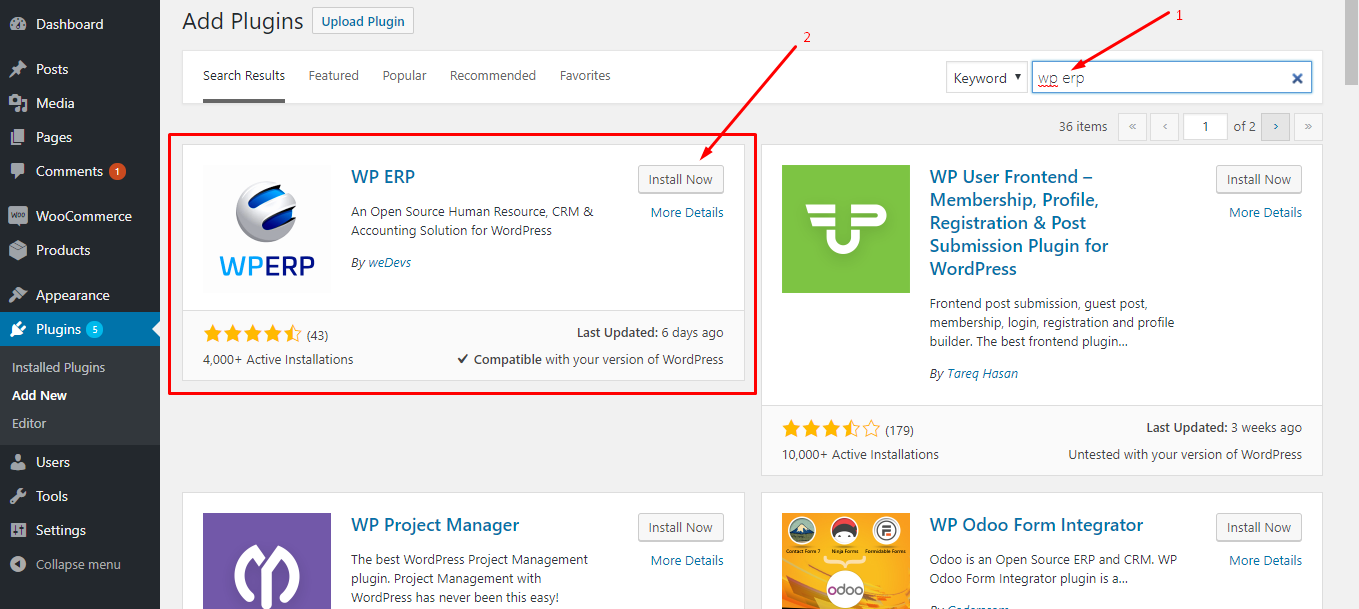
After installing the plugin, activate the plugin in order to make it up and running.
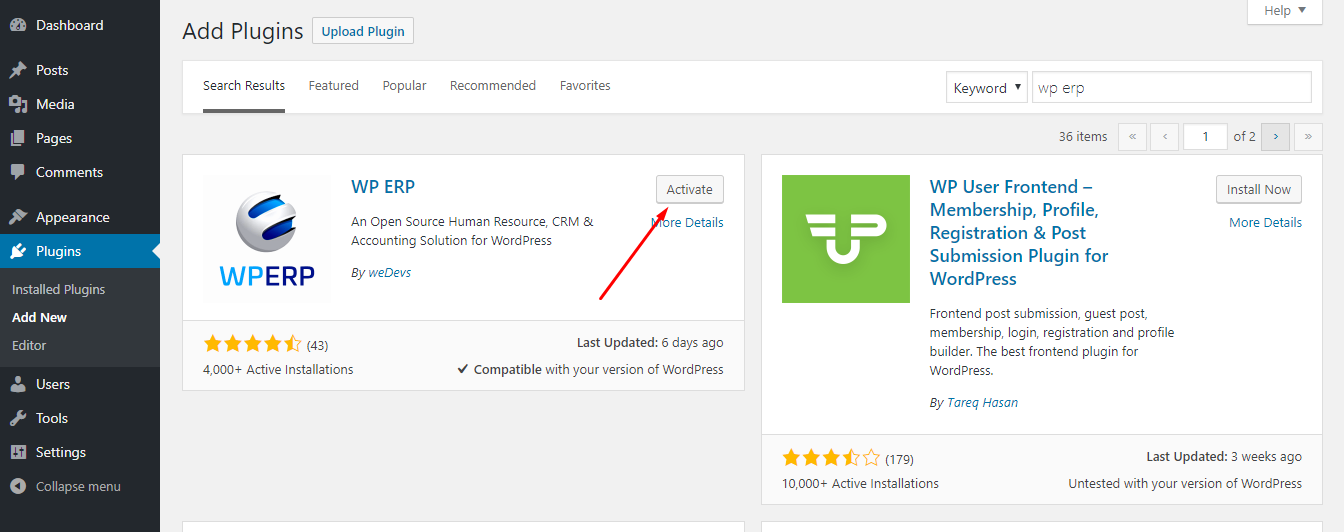
Set up Wizard
Step: 1
When you click on the Activate button, you will get the following Setup Wizard:

Click on the Let’s Go! button to set up the basic things.
Step: 2
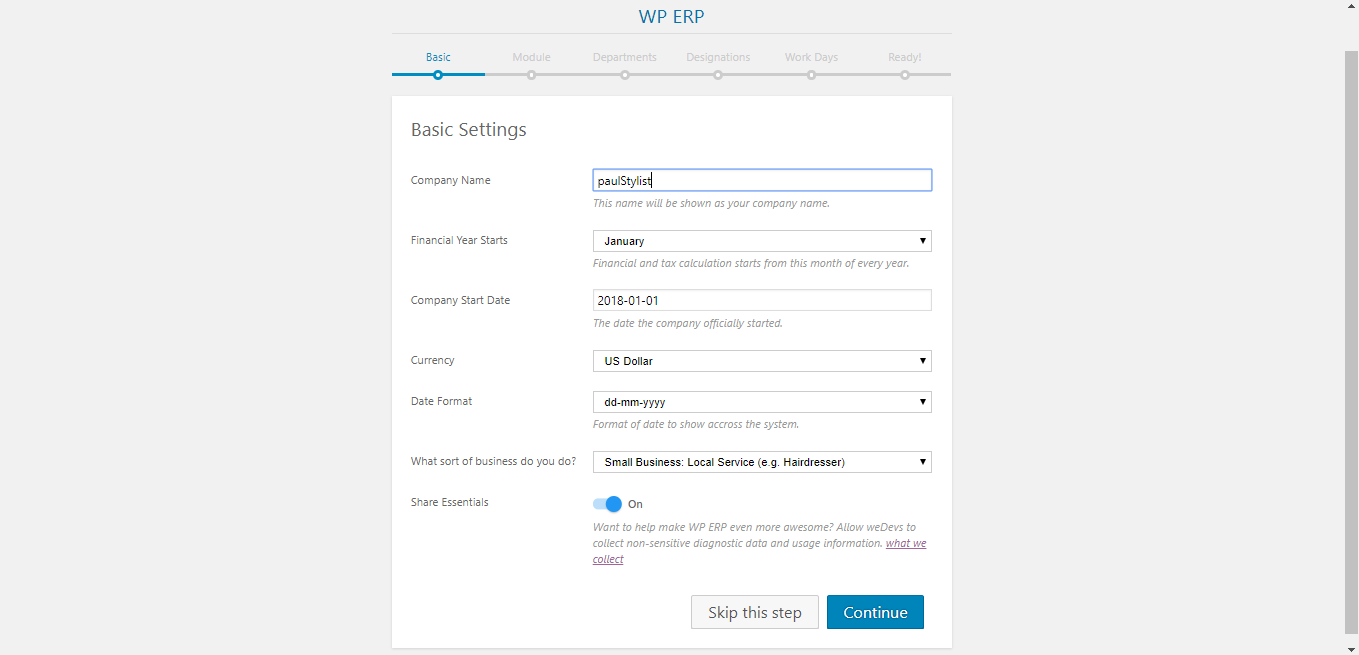
After filling out with necessary data like your Company Name, Financial Year Start, Company Start Date, Currency, Date Format, Business Type etc. hit Continue button to get to the next step.
Step: 3

In this stage, make sure that you have kept all the modules turned on. Next, click on the Continue button to proceed to the next stage.
Step: 4
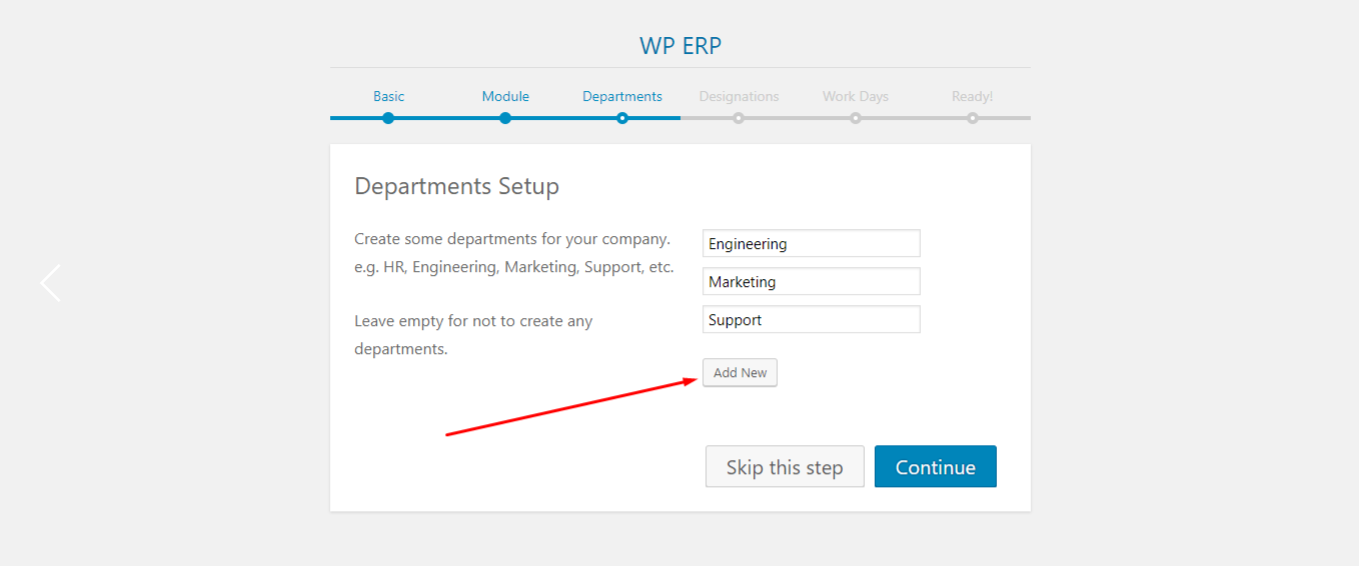
Now, use the Add New button to create as many departments as you want. After creating and naming your departments, hit the Continue button to go onward.
Step: 5
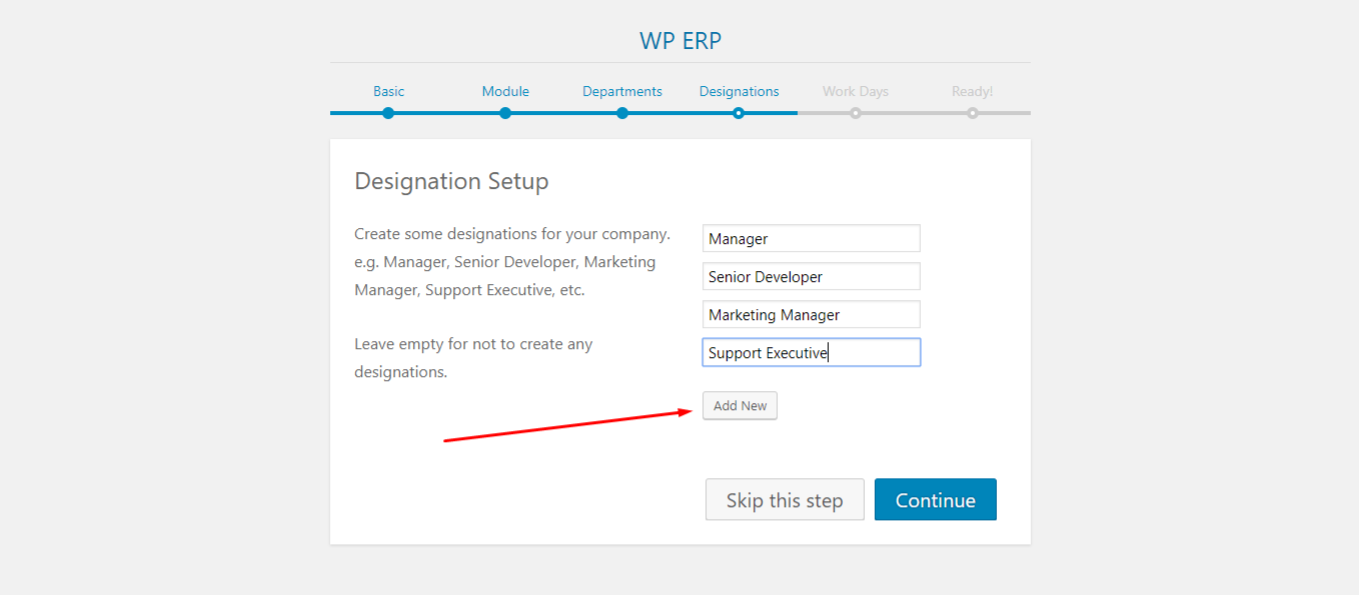
Create some designations for your employees. Use the Add New button to add more designations according to your requirements. After setting up designations click on the Continue button to proceed.
Step: 6
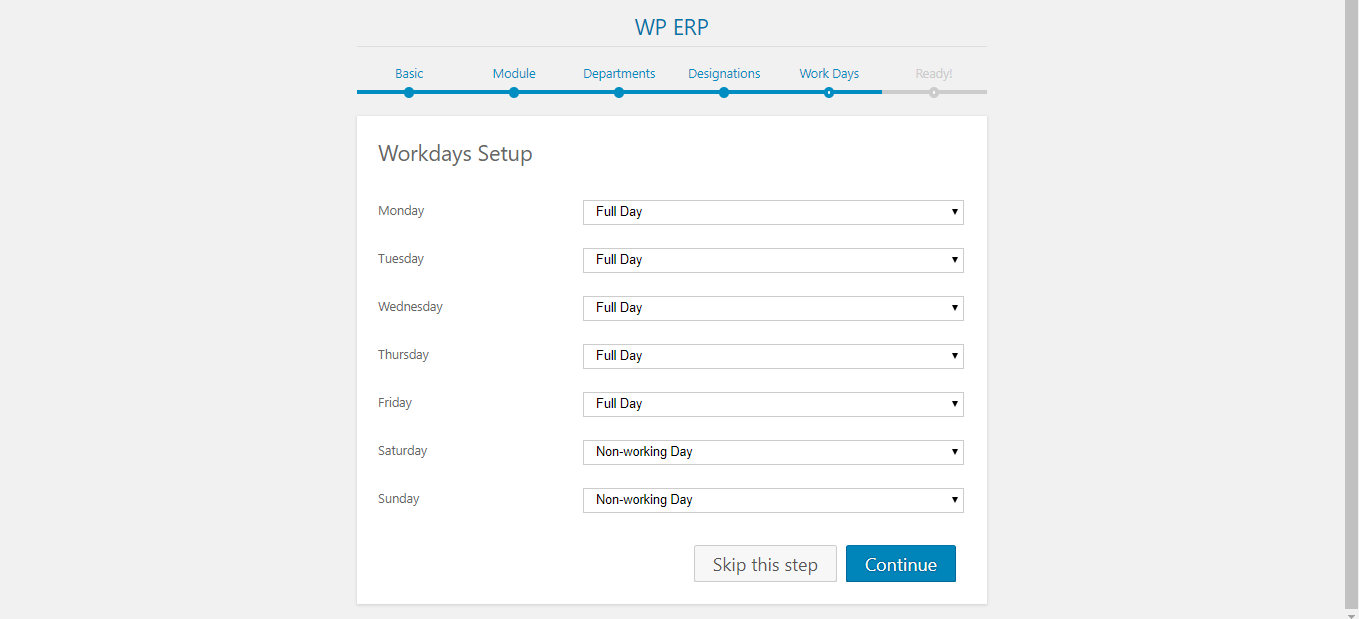
Now, specify the number of working-days, non-working days, half-days etc. for your enterprise. After that, click on the Continue button to proceed.
Step: 7
Finally, you will get a success message telling you that your site is now ready to use.
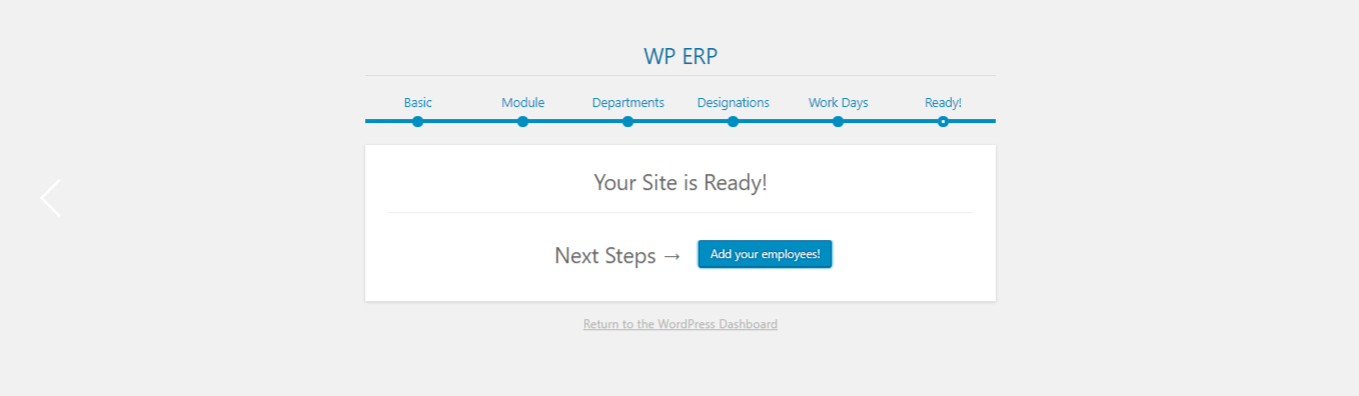
However, you can click on the Add your employees! button to add employee entries in your WP ERP site right away or simply get back to the WordPress Dashboard by clicking on the Return to the WordPress Dashboard button.
Video Tutorial
However, you can also watch this step by step video guide to complete the Setup Wizard:
Still stuck with the installation and setup wizard? Click here to get to the support team.

