If you have a website, whether it’s for blogging or business; you should definitely add a contact form in your site. Today, a website without a contact form is like birds without wings. The contact form is the easiest but proven way to smartly interact with your customers. In this post, we will show you how to add a contact form in WordPress within minutes.
Meaningful communication with the customer is one of the most significant reasons behind your success. If you think that manual communication or having e-mails are enough to manage smart relation with your customers, you’re at the risk of losing your potential customers.
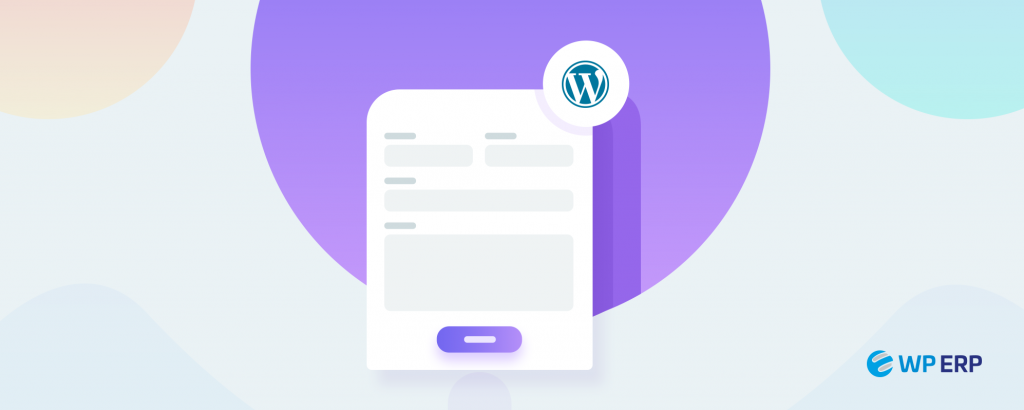
Surveys say- 63 percent of the customers are more likely to switch the vendors that do not meet their expectation and can’t offer easy but effective communication. In this heavy competitive era, when everyone trying to improve their customer service through smart and real-time communication, you can’t ignore it.
Since you’re using WordPress, there is no need to worry about. You have easy and cost-effective (even free) options to create any type of forms and maintain a strong bonding with your customers. Before going to how, let’s discuss a few things about why you should use contact form.
What is a Contact Form & Why to Use It?
A contact form is a great way to let your customers get in touch, enable them to know/learn specific things and participate all your internal-external campaigns with your permission.
There are a lot of benefits and good reasons behind adding a contact form in your website. For readers or customers, a contact form is the best way to-
- Give feedback
- Asking questions
- Taking service
- Solving problems and more
On the other hand, a contact form would enable you to-
- Protect spam
- Control over information
- Build a customer database
- Decrease bounce rate and increase conversion
- Maintain data consistency
- Stay organized
- Reduce security risks
- Running campaigns and so on
When you have accurate data, there are possibilities to touch the desired milestone with ease. Because data is the real kingmaker in this advanced data-driven world. And a contact form could help you the best in this regard!
How to create a Contact Form in WordPress?
There are many ways to add or create a contact form on your WordPress site. You can add a form by applying codes, adding plugins and more. Today, we are going to show you how to create a contact form with the plugin weForms.
Creating forms using codes isn’t easy even for people who have coding knowledge. For WordPress, using a plugin is better regarding all the aspects.
At the end of this post, you will find some more popular form builder solutions to try out.
We have chosen weForms because it’s the easiest drag and drop form builder with a lot of handy features and its free. So, let’s start creating and adding a form only in four steps.
Step 1- Installing weForms in Your WordPress site
Simply go to your WordPress site’s dashboard.
- Click on Plugins → Add new
- Write weForms in the search bar
- Install and activate weForms

Step 2- Choose a Form or Create a New One
Once you have activated the plugin, you would see weForms in your setting bar.
- Now, click on weForms and then All Forms button

- Hit on Add Form option

- Now, select a Template. You have options to choose a template from the already created list of forms or you can create a new one. We are showing you how to create a new one.

- If you click on the Blank Form, you will redirect to a new form creating-page. Now,
- Edit form name
- Select necessary fields from the right site of the form. (Try to keep the form shorter selecting 3/4 fields)
- See the selected fields in the below image

- Edit your selected fields from Field Options. You can change field label, meta key, help text and make any field required. See the process.
- Click on Field Options
- Change the label, meta or text if you need
- Check Yes or No loop from Required options

- And finally, click on Save Form button. You can see your fields specified with a red star icon, which means all the fields are required to fill up.

Congratulations! you have done with creating your first contact form.
- Check your created Contact Form
After saving the form, you can check it clicking on the Preview button. Just hit on Preview, you will redirect to your website’s frontend. See the sample form in the below image.

Does the process seem too long or a bit tricky? Check the whole process from below GIF at a glance.

Step 3- Configure Your Contact Form
You have created your contact form. Now is the time to configure it. Let’s see the easy way of configuring the form. Just click on Settings option and select-
- Form settings. This will let you set the page you want to be redirected, add/edit the message copy and the text you want to see on the submit button.
- Redirect to
- Message to show
- Submit button text

- Submission Restriction settings. For a more specific purpose or security issue you can set restrictions by editing-
- Schedule form
- Require login
- Limit entries

- Display settings. Using this setting, you can specify where would you want to display the labels of the form. Also, you can choose your theme’s style.
- Label position
- Use theme CSS

- Notification settings
- You can choose only Admin notification
- You have opportunity to add notification for others including admin

3. Moreover, you can edit and define who will receive the notifications, change notification type from Email or SMS option, add/edit email address, reply to, subject line, message’ body copy etc.
This will enable you be more specific and ensure real-time and effective responses. See the options below.

- Not only that, with weForms, you have 15+ free and premium integrations. You can design your whole communication process choosing certain integrations. Isn’t it great?

- Now, check the whole process of configuring your form within a few moments.

Step 4- How to Add Contact Form in WordPress
Forth and final step- how to add this form to your WP site. You need to publish the form to add that to your site ant start the action. This is easy with WordPress and weForms shortcode. Just add a new page or post. You can also edit an existing page/post.
- Go to your site’s dashboard and click on Post/Pages- Add new

- Copy the short code from the form builder page

Or from the contact form list

- Now just paste the short code to your new Page/Post

Your contact form is live now! Just check it.

Your users or customers would see a message like this after submitting a SMS or query.

Bonus: An Outstanding Infographic on Recent WordPress Statistics for Only You

Wrapping Up
With WordPress and weForms, it’s extremely easy to create or add a contact form in your WordPress site. To ensure better customer service or user experience, a contact form could help you in many ways. What you should consider is to select the right solution.
There are lots of alternatives in the industry like Ninja Forms, Gravity Forms, WP Forms and more. Give a try and select the best one for your site.



1 thought on “How to Add a Contact Form in WordPress Business or Blogging Site (Step by Step Guideline)”