Creating job circulars and managing applicants are the part and parcel of the stuffing process in a business enterprise regardless of its size. But, as a recruiter, you may undergo a series of hassles if you persist in using traditional job circular and applicant management process rather than adopting an automated applicant tracking software.
Fortunately, several solutions are already available out there in the market to help you. But you will have to depend on their fixed recruitment workflow which may take up your freedom of customization. The good news is that if you have a WordPress website you can use it as an automated yet customizable recruitment tool using WP ERP’s recruitment plugin.
In this article, you are going to learn how to create job circulars and managing applicants with WP ERP’s recruitment plugin. So stay tuned!
Install WP ERP on your WordPress site
The installation and activation process of WP ERP is very easy just like any other WordPress plugins. After installing and activating the plugin you can read through this step by step tutorial to complete the foolproof setup wizard.
Note that, while setting up the wizard, you must keep the HRM module turned on so as to use the recruitment plugin.
Install WP ERP recruitment plugin
Now it’s time to install WP ERP recruitment plugin! Please note that the plugin is paid and there are different pricing plans. So, choose the one that fits your need. On completion of the successful purchase, you will have to navigate to WP Admin Dashboard → Plugins → Add New. After that, upload and install the plugin.
Resetting Permalinks
Go to WP Admin → Settings → Permalinks. Then select Post name from common settings.

Now hitting “Save Changes” button will do the trick and you are done with creating a recruitment system using your WordPress website by which you can create job circulars and manage your job applicants at your disposal.
Note: if you ever deactivate or reactivate the plugin, this process will be required again.
Create job circular with WP ERP recruitment plugin
Suppose you have an IT firm and you need to hire two JavaScript Engineers. In order to hire them, you need to create a job circular that you can publish easily on your site with the help of WP ERP recruitment plugin. Follow these steps carefully:
Navigate to WP Admin Dashboard → Recruitment → Add recruitment.

When you click on the “Add Recruitment” button you will get a form to create a job circular. Here is a preview:
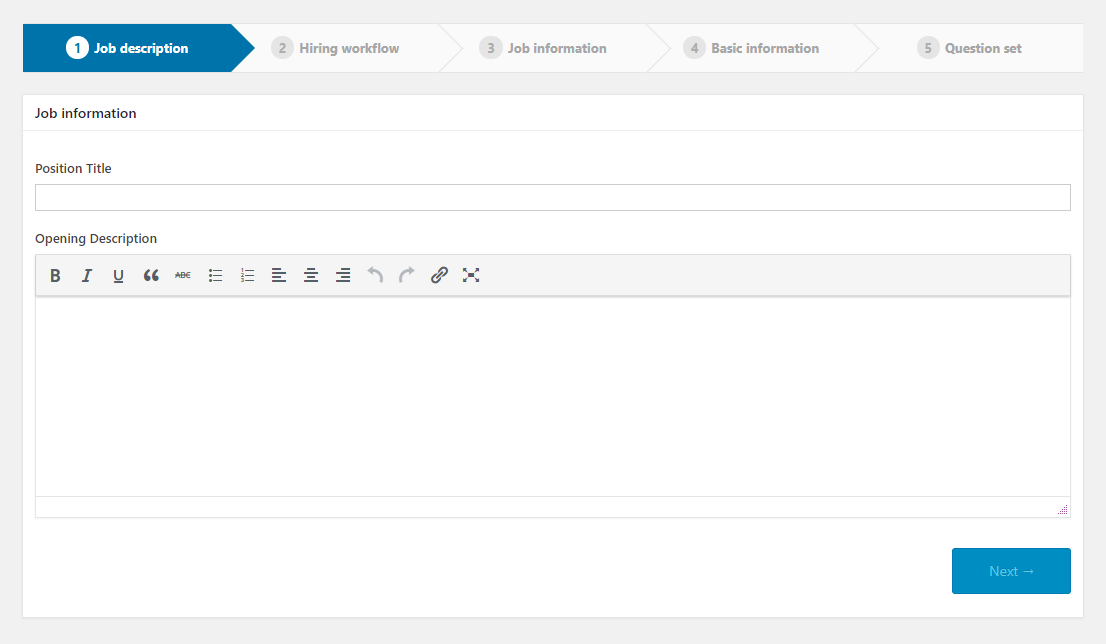
Give proper position title so that a job seeker can easily understand which post he/she has to apply for. Then provide an appropriate description of the job you are going to open. This may include job duties and responsibilities,
When you are done with writing the job description, click on the Next button.

Then you will be taken to the Hiring workflow step. Here, you will get some predefined stages for your hiring workflow. You can just check the stages that you want to include in the workflow. Luckily, you can also customize this process by adding multiple stages by tapping the Add Stage button.
What’s more! You can drag and drop any of these stages to rearrange the order like the way you want.

Next, click on the Next button and you will be taken to the Job information step. In this point, you need to provide the necessary job information needed for the job. Here is a screenshot for a better grasp:

Now, hitting the Next button will take you to the Basic information phase. This phase is for getting the applicant’s basic information such as candidate’s name, email, CV, cover letter, mail, nationality, marital status, hobbies, address, phone etc.

Note that you can also add extra fields if you need more customization then you can install WP ERP custom field builder to generate unlimited fields here.
Next, hit the Next button and you will find options to add Question sets for your candidates. Here is a screenshot:

To set questions for your applicants directly from here, you must have created questions from all along. If you do have questions created from before, you just need to check the This job requires question set(s) option. After that, you can select the question from the drop-down menu.
However, if you don’t have question sets created from all along, you can use the Create question set button to create question sets right away! Doing so will take you away from the wizard though.
Publishing your job circular/ job opening
To publish or show the job circular on your website simply copy and paste this [erp-job-list] shortcode in any page, post or menu.

How will the candidates be able to see your job circular/job post from frontend?
This may vary a bit depending on the theme you are using. However, the job circular that we created just now will look like this in the default theme of WordPress:

Manage your applicants/candidates
If any applicant or candidate applies to your job circular, you will be able to see their life stages and progress as well. To see the applicants go to WP Admin Dashboard → Recruitment → Candidates.

- Add applicants manually
You can also add applicants manually. To do so, go to WP Admin Dashboard → Recruitment → Candidates → Add candidate → Choose the job openings.

- Rate your applicants
Any user who has proper access to the backend of WP ERP recruitment plugin can have the opportunity to rate an applicant on the scale of 5. This will be really handy to select an applicant who is the most eligible for a post:

- Create tasks for the applicant
You may need to assign a specific room for the interview of the applicants. To this end use the “New To-do“ button from top of the candidate profile to create tasks like this.

- Assign interviewers for your applicants
You don’t have to manually assign interviewers for an applicant. You can simply use the “New Interview” option which is on top of the applicant’s profile for assigning particular interviewers for particular applicants.

- Hire selected applicants
If you finally select an applicant who is competent for the post, you can use the Hire option from the candidate’s profile to hire him/her.
- Download or view CV

You can easily get a view of the CV of an applicant by going to their profile. As Google Docs API is used to create the preview pane that will give you a seamless user experience while using this feature. In addition, you can also download and even print the CV directly from the candidate profile.
- See the answers to the questionnaire and add a comment
This applicant tracking software will also enable you to see the answers to the questionnaire that you attached to the job circular that you created. You can find the answers in the applicants’ profile.
- Candidate report
Not only can you get a bird’s eye view of the candidates who applied to the job circular that you created but also you will get a drop-down menu to filter the applicants so that you can filter the applicant that you are looking for. Moreover, you can export your applicant list to CSV file:
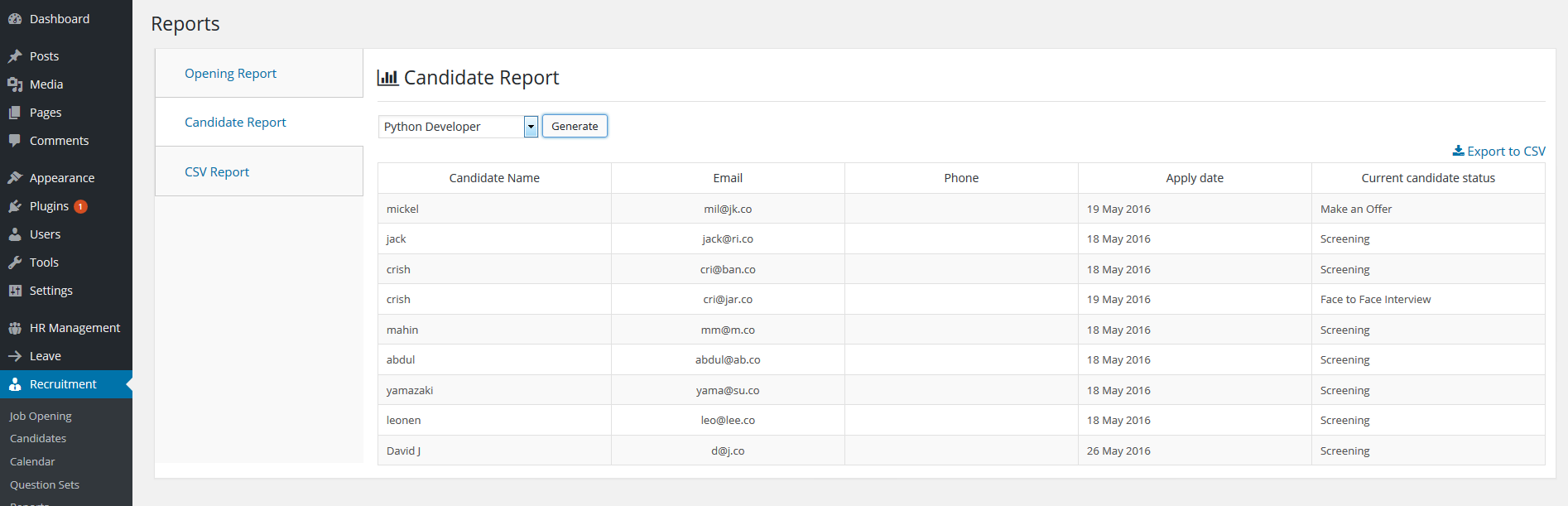
How will WP ERP recruitment plugin benefit you as an ATS software?
- Unlike other solutions, you won’t have to pay each time you create a job circular or job opening.
- You can take online exams with this plugin which will help you reduce the cost and save time.
- Since the process is entirely online based, you don’t need any paperwork.
- For every individual job opening, you can create customizable forms including biography forms.
- Not only can you hire employees but also import them directly into the employee list of HRM module.
- You can view the status report of applicants at a glance, print those reports, view each applicant’s CV directly from their profile.
- From the top of the applicant profile, you can assign interviewers and tasks to particular employees for the applicants who are applying for.
- Will allow you to edit your job circular anytime anywhere.
- and many more.
Over to you
We are not saying that this is the best recruitment software out there but this recruiting solution has all the potential to create topnotch job circulars and manage your applicants efficiently due to its flexibility and customizability which make this tool stand apart from the other solutions.
Our developers did not skimp on adding anything to this recruitment app needed to create an attractive job circular and manage your applicants. In fact, we have developed the tool according to our own experience and not just with theories only. We ourselves use this tool to hire our own employees.
Before making a purchase, we recommend you check the quality of this WordPress recruitment plugin from the demo website so that you can get hands-on experience.


