Dealing with employee screening process and interviews may become too much for HR Managers and business owners. Thus, modern companies rely on automated systems or external job opening websites for such cases. But, are they reliable? Will they provide you the right candidates?
Well, it’s always better to communicate and review each applicant personally. This helps you to properly identify their potential, skill, knowledge and also judge them accordingly.
If your company is using WordPress and looking for a solution, there are plugins which give you the capability of recruiting employees directly from your website. Doesn’t that remove all of your extra worries?
Today I shall give you insights and also a brief tutorial on hiring the right candidate using WP ERP Recruitment extension.
This is Definitely the Best WordPress Recruitment Plugin
WP ERP is a FREE CRM, HRM and Accounting solution for WordPress. You can enhance its capacities with powerful extensions. Recruitment plugin is one of them and has impressive features that will make the hiring process a lot easier for you. You don’t have to rely on third party job posting websites and their recruitment panels. Most importantly, you can –
- Publish Job Openings
- Receive Applications
- Take Personalized Online Exams
- Review and Rate Applicants
- Simplify Hiring Pipeline and Process
- Move Applicant from one Stage to another Instantly
- Schedule Interviews
- Send Notifications
- Hire Applicants and Transfer their data to your ERP System
Top 5 Ways You can Hire the Right Candidate
Now, let’s talk about how you can use WP ERP Recruitment to hire potential candidates with high potential, good skills and the most appropriate talent for your team.
Stage 1: Create a Job Opening with Important Information
At first, you have to create a job opening using the Recruitment plugin. It provides you with a step by step job opening process that makes things a lot easier for you. Start with Entering a straightforward Job Title and Description. You can customize your own Hiring Workflow. There are options to add new hiring stage and drag and drop to rearrange them.
Next, you have to include important job information such as hiring manager, department, employee type, experience, location, number of vacancy and also submission deadline. Then define the information that you want from the applicant. The Recruitment extension already has built in fields. You can rearrange them and specify the required ones.
You can also add Questions Sets (Online exams) for your candidates if you want (please check stage 3). Finally, complete the process and view your application from frontend.
Stage 2: Make Sure You have Created a Job Posting Page
This step is very important because applicants will not get to view the job openings unless you create a job post page. To create a job opening page, simply add a new page from your WordPress Dashboard and paste this short-code [erp-job-list].

This is how the Job Posting Page looks when you publish new job openings.
Stage 3: Add Online Exams to Shortlist Your Candidates
Online exams are very handy for the screening process. This helps you to identify candidates with basic knowledge about the job they are applying for. WP ERP Recruitment extension allows you to create your own customized online exams and mark them on the go.
Just navigate to- WP Dashboard → Recruitment → Question Sets → Add HR Questionnaire.
Here’s how you can create question sets.
In order to add Question Sets to a job opening, you have to select the questions that you have created before clicking on the finish button.
Stage 4: Review Candidates and Schedule Interviews
After the candidates apply from the job listing page of your website, you receive them applications within the Recruitment extension. You can view their details, CV and also Question Answers (if any).
There are options to comment on a candidate and give reviews. When a candidate completes a stage, you can move them to the next one and also change their status in either positive or negative way.
When a candidate passes the initial stages, you can schedule interviews and also add to-dos.
Stage 5: Hire Potential Candidates
After a candidate successfully completes all the stages and you decided to hire them, just simple use the Recruitment system to pass his/her data to the ERP system. By clicking on the Hire button you can transfer your candidate to the HR module of your WP ERP instantly.
Final Thoughts
What do you think about the process of hiring new employees using our very own WordPress Recruitment Plugin?
It saves your time and also money as you are getting the opportunity of hiring potential candidates using an organized workflow directly from your own company website. You don’t have to rely on any third party service or website to hold your job openings and also the hiring process. Just simply install the plugin and make the hiring process easier in seconds.

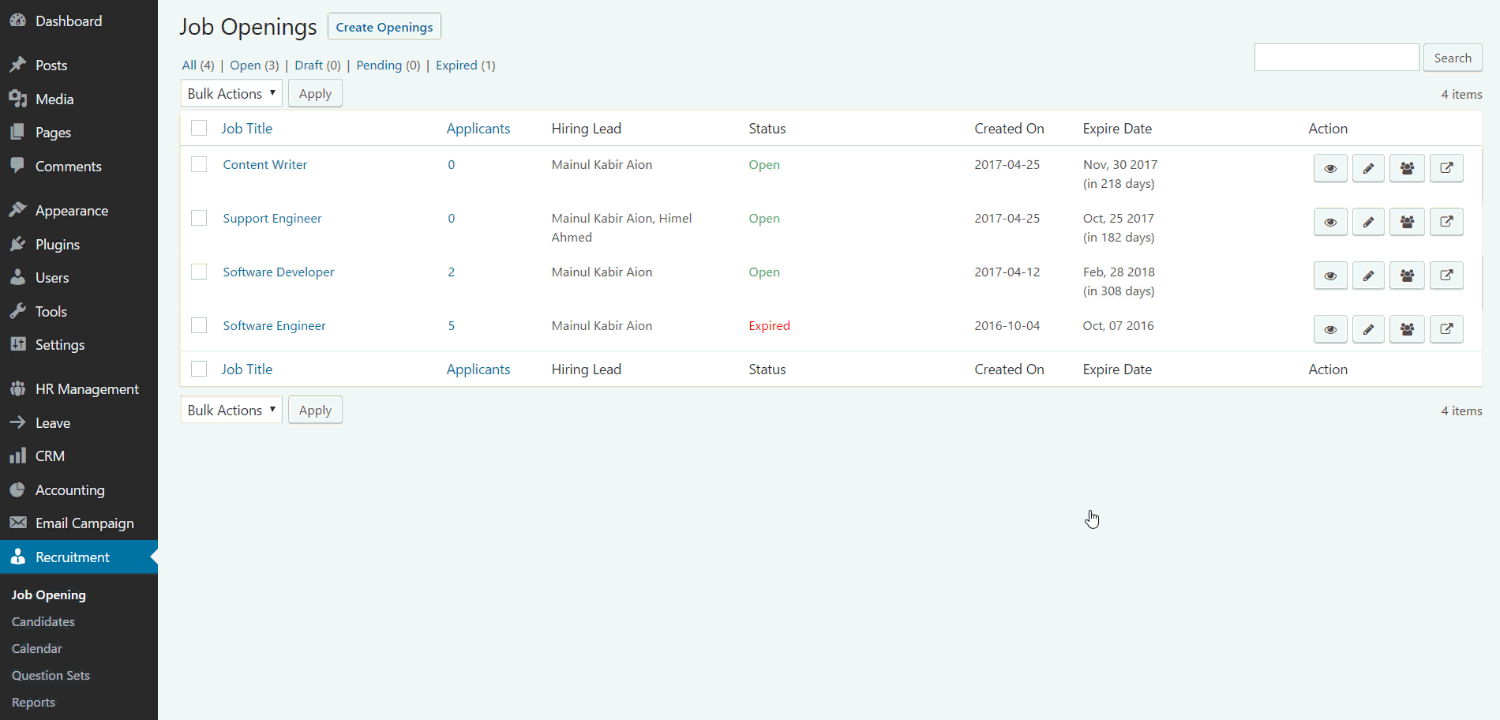

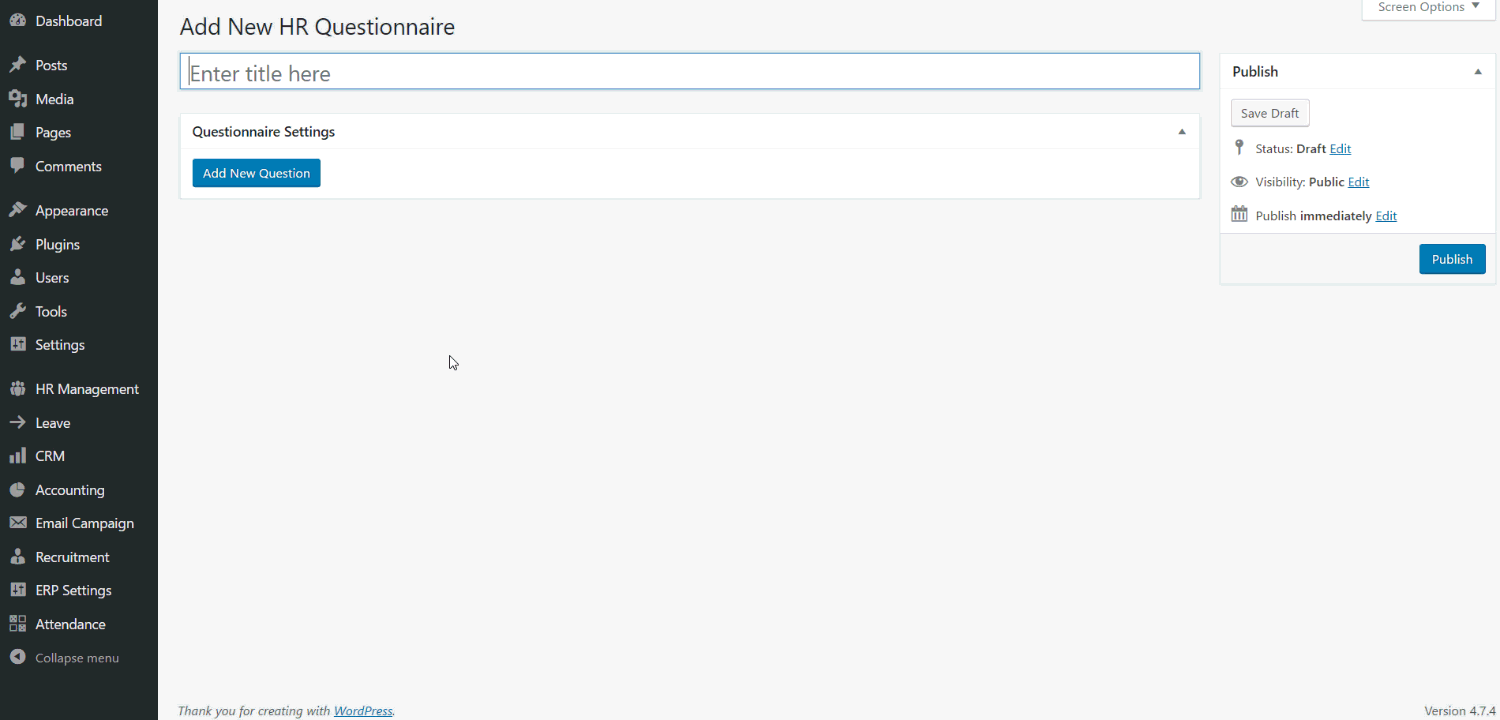





I am dealing with employee screening company – http://www.trustedemployees.com/employment-screening/credit-history-check and I must say they are more than reliable! They always provide me the right candidates. 🙂